How to create a freehand selection
This tutorial assumes you’ve installed Window Clippings and have already learned how to create your first screenshot.
1. Open Window Clippings and make sure that “Prompt for selection” is selected. Now click the “Create screenshot” button.
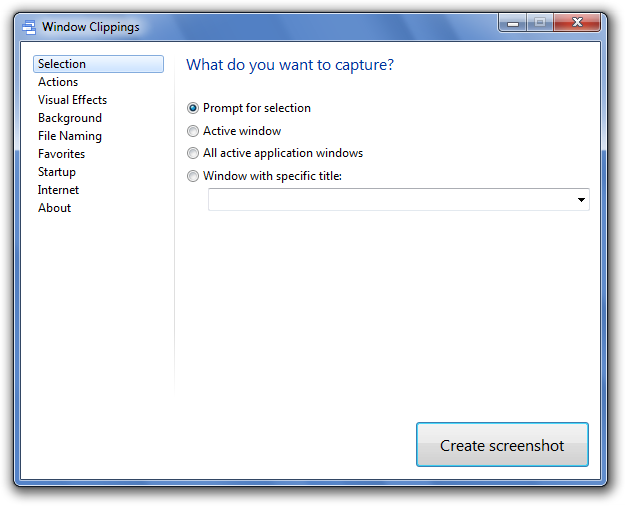
2. Notice that the screen dims in preparation for your selection.

3. Hold down the Alt key on your keyboard and then hold down the left mouse button and drag the mouse pointer across the screen to create your freehand selection. The resulting shape is highlighted to show your selection.

4. If it’s not quite right simply repeat step 3 until you’re satisfied. When you’re ready press the Enter key on your keyboard to capture the selection.

Ok, but why there is no more cropping after selection like in version 2?
Mike
26 August 2012 at 12:59 am